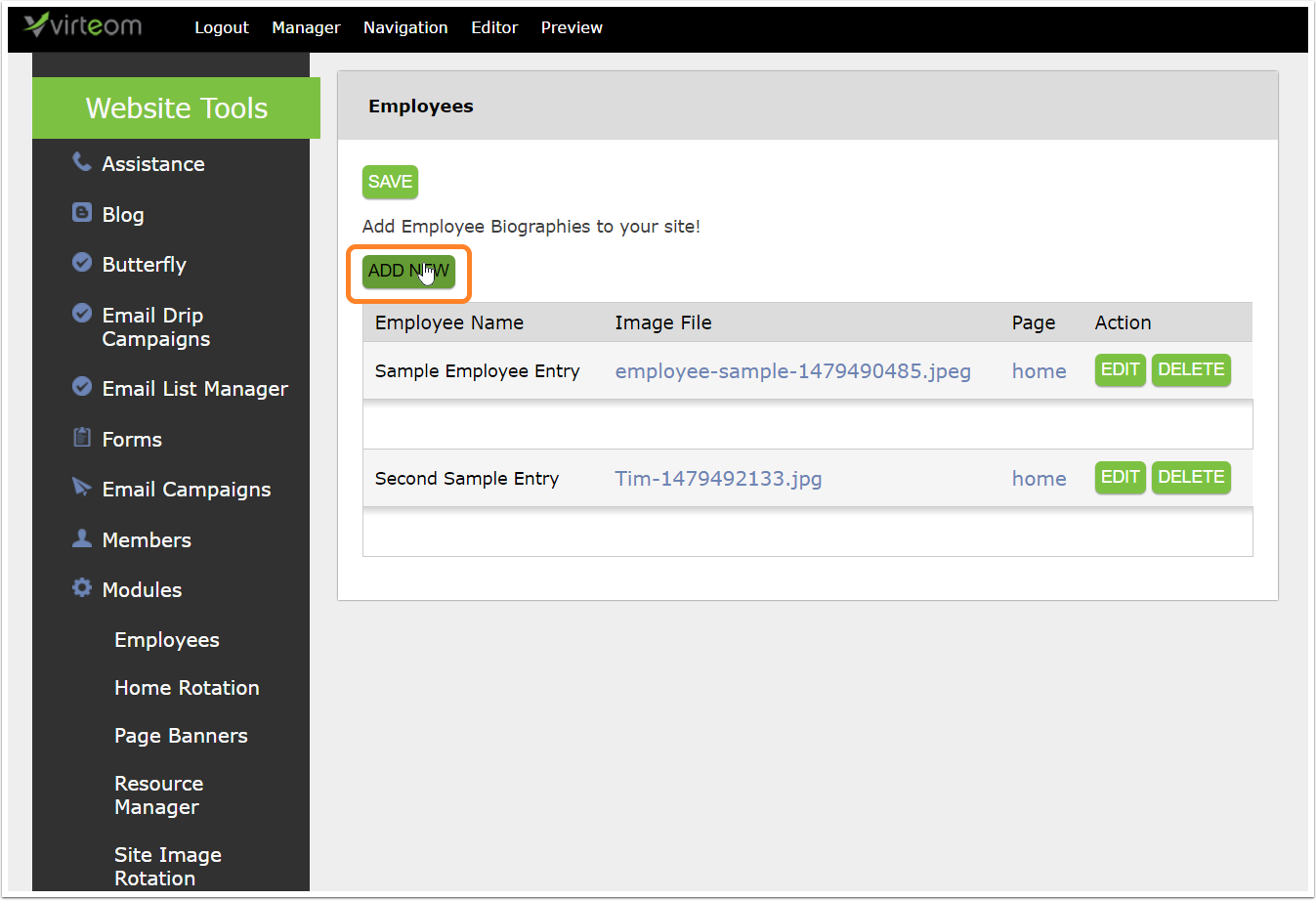How-To Articles - Learning
Category: Learning
How To Set A Social Share Image for a Page
One of the newest features found within your Virteom powered website is the ability for you to add a social share image to any and every site page. This means that when any page of your website is shared on a social media platform, the image that accompanies the post is one that you choose. Social share images play a large role in the number of engagements your posts or others' posts linking to your website receive. It can impact a viewer's decision to click the post, view the page to find out more, and can ultimately result in new business for you. This new feature is important for several reasons. You now have the ability to control the social share image for every page of your website to ensure that it's the best reflection of your company and the content overall. You can set the image so that it follows your brand guidelines and captures your audience's attention, making them want to visit the website page every time! Updating the social share image is the simplest way to guarantee that your website, blog posts, and site pages present beautifully on any social media platform across the board. How to set a social share image Login To Your Site To make edits to your website, you'll need to log-in first: Login to the back-end of your website by visiting (your URL.com)/virteom Enter your username Enter your password Click 'Login' Navigate to the Page you're Setting A Social
How to Add, Edit and Delete Photos Using the Masonry Module
Is your Virteom powered website utilizing the Masonry Photo Module? Adding new photos to your gallery is really simple and even allows you to upload multiple images at one time. The one real advantage of using the masonry module is so that you can display images in groupings or categories on a singular webpage. This allows you to separate images out into different galleries so like photos can appear together. For example: Say you're a landscaper and you have a webpage entitled "Hardscapes". You may want to output multiple galleries on this single page to break out each type of hardscape you've done: walkways, patios, pergolas, steps, fire pits, etc. The masonry photo module allows you to accomplish this. You can set multiple categories, and multiple galleries in that one category - all to output on one single webpage. In this how-to article, we explain how to add a new category, add a new gallery, edit an existing category, edit an existing gallery (adding images to an existing gallery), and how to delete categories, galleries, and images in the Masonry Photos module powered by RocketSites. Logging-In First things first, you must log-in to your Virteom powered website. You can do this by visiting your website and adding /virteom at the end. This will take you to the log-in screen for the site. Enter your email address in the email field Enter your password in the password field Click 'Login' Navigate to the Masonry Grid
How to Add, Edit and Delete Photo Galleries Using PhotoGrid
How to Add, Edit and Delete Photos in the PhotoGrid Module Does your Virteom powered website have a photo gallery on it? Adding new photos to your gallery is really simple and even allows you to upload multiple images at one time. In this how-to article, we explain how to add new photos to the gallery, remove photos from a gallery, add captions and delete your photo gallery. Logging-In First things first, you must log-in to your Virteom powered website. You can do this by visiting your website and adding /virteom at the end. This will take you to the log-in screen for the site. Enter your email address in the email field Enter your password in the password field Click 'Login' Navigate to the PhotoGrid Module Once you're logged-in you click 'Dashboard' from the top gray editor menu. After clicking 'Dashboard' use the left sidebar menu to navigate over to 'Modules'. The module that handles gallery images is called 'PhotoGrid.' Find PhotoGrid in the menu and click it. Now that you are in the PhotoGrid module, you'll see an inventory list of all the PhotoGrids on your website. The inventory page allows you to add a new gallery, edit an existing gallery or delete one altogether. Adding a New Gallery To add a new gallery to the website, click 'Add New' from the PhotoGrid inventory page (image above). Once you click 'Add New' a new page will populate. Note: You may need to enable Adobe Flash to
How to Edit Your Website Footer
The purpose of a website footer is to help visitors by adding information and navigation options at the bottom of the webpage. More often than not, the footer of your website doesn't change, and it really shouldn't...like ever, because it's giving end-users links to service pages and contact information. But in the case you get a new phone number or address, the need to change your footer comes all the more important because again, this information appears on every single page of your website. You don't want the wrong contact information everywhere! So , what do you do if you need to update the footer on your RocketSite? Have no fear! With RocketSites, it's really easy to go in and make edits to the footer of your website all on your own. Follow along this how-to guide to learn how to update the footer of your website in RocketSites. how to edit the footer on rocketsites Login To Your Site To make edits to your website's, you'll need to log-in first: Login to the back-end of your website by visiting (your URL.com)/virteom Enter your username Enter your password Click 'Login' Navigate to the footer module Once you're logged-in: Click on 'Dashboard' from the top gray menu After clicking 'Dashboard' you should see a new set of menu items. Click on 'Modules' from the left sidebar menu Select 'Footer' from your list of modules Please note: every site
How To Enable/Disable Products in Virteom CMS
Do you have a product that is not currently for sale in your Virteom shopping cart? Maybe you have products that are only available during the holiday season or during a specific month. We know how time consuming it can be to have to reupload products, so instead of deleting your product, you can simply disable your products for as long as you want. Enabling it again when it becomes available. So, how do you enable or disable a product in Virteom CMS? Keep reading to find out.... How to enable/disable a product First, you'll need to sign into the back-end of your website by visiting yourdomain.com/virteom -- just tag /virteom at the end. Visit (insertyourdomain).com/virteom Enter your email Enter your password Click 'Login' Navigate to Products Once you've logged in, click on 'Manager' from the top-editor. From the left-hand menu, select 'Store' Once you're in the store, select 'Products' from the left-hand menu Locate the item you would like to make available or disable. Click 'Edit' next to that inventory item. Once your in your product, scroll down until you locate the 'Product Enabled' checkbox. If you would like to disable this product, uncheck the box. If you would like to enable this product, make sure the box is checked. Once you've enabled or disabled your product hit 'Save' at the bottom of the screen. Wah-lah! You now have either enabled a product that
Controlling User Access
With Virteom, website administrators can choose which members have access to certain areas on the site. For example, you would want your blogger to have access to create and edit blog pages. You can make different levels of users, from customers and staff, to full admins. Let's get started. After logging in as an admin, select Dashboard (or Manager) from the top bar. Then, on the left hand side, select Members. This will bring up a screen showing all of the members who are registered to your site. You can also search for a member's name using the Search field. Click on Edit next to a member's name. Here is the user access part of the next screen. You can edit contact information, change a user's password, and update user access from this area. Editing Access and Permissions Box 1 is a list of all of the administration features a user has access to. In this example, this user has access to all features. Explore the list on your site and determine how you wish to set up access. Box 2 is a list of all of the web pages on your site. Again this user has access to edit all of the pages using the Editor section of the Virteom toolbar. In this way, you can select who has permission to edit certain pages of your site. If no pages are selected, the option to bring up the editor will not show. If you have any locked private pages on your site, you can quickly set up certain presets with the Member Types section under Members on the left hand menu. This will allow y
Improving your SEO in Virteom CMS
SEO in Virteom CMS Search engine optimization (SEO) is an important piece to your website. Generating traffic from organic searches to your website is a key part of your online business. The time and effort you put towards your websites SEO can mean all the difference. That's why adding things like browser titles, meta descriptions and meta tags for every page on your site is important. Adding these behind the scenes SEO tactics, you can improve your search appearance. In Virteom CMS, we make it easy to add things like meta description, meta tags and browser titles in. Follow along with this how to learn how to add this SEO information on all the pages of your website. First things first, you'll need to log-in to the back end of your website. Once you have logged in, you should see a black navigation bar at the top of your screen. Click on 'Navigation' from the black taskbar at the top of your screen Click on the 'Edit' icon that is next to the page name you'd like to add SEO information to Adding a Browser title in Once you navigate to the page you'd like to edit the browser title, meta description or meta keywords for - you'll need to go in edit mode. 1. In the top taskbar, click on 'Editor' As you can see (below), in the tab on my browser it is displaying the website's URL instead of saying the name of the page "Website Design | Virteom" To edit your browser title: 2. Click on the black sid
Embedding a YouTube Video
Do you have a marketing video you'd like to add to your Virteom powered website? No worries, it's a breeze to add new videos to any content region on your website. This how-to guide takes you through how to add a YouTube or Vimeo video to your Virteom Powered website. Keep reading to learn how to embed a video on your website: how to embed a video on rocketsites Login To Your Site To make edits to your website's, you'll need to log-in first: Login to the back-end of your website by visiting (your URL.com)/virteom Enter your username Enter your password Click 'Login' Navigate to the page you'd like to embed a video on Once you log in, click on 'Site Pages' or 'Navigation' from the menu. Navigate to the page you would like to embed a Youtube or Vimeo video to. (Via 'Site Pages' in the top toolbar or through your navigation) Click 'Editor' from the top of your toolbar Click the content area in which you would like to add the YouTube video to. After clicking into the content region you'd like to embed a video to, click 'Source' from the toolbar (it will show you the HTML version of your content) Edit Source Mode Once you're in the Source (1), you'll see your content formatted as HTML -- Find where within your content you'd like your video to embed, and Paste the EXACT embed code from YouTube or Vimeo (2). It is extremely important to get the full
How to Add Page Banners
How to add a page banner in Virteom CMS Maybe you have been asking yourself "How do I add a page banner in Virteom CMS". Well, look no further! In this article you will learn how to add a page banner in our custom CMS. Follow along with our step by step guide, showing you how to add page banners. First things first: Log In Go to yourwebsite.com/virteom and use your credentials to login. Zoom Navigating to the Page Banner module Once you are logged in, you'll want to click on 'Manager' to get into the behind the scenes editor. Click on Manager. Zoom Navigating > Modules Once you're in the back-end editor, you'll want to click on Modules in the left hand navigation. Zoom Modules > Page Banners Once you're in the Modules section, you'll be able to see all the modules installed on your website. In this case Zoom Adding a New Page Banner Once you're inside the Page Banner module in the Virteom CMS, you'll want to click 'Add New' page banner Zoom New Page Banner Once you've clicked add new page banner: Label: This is for internal reference only. The label will appear on the external page of the Page Banner module, so you'll know which one you're editing later. Overlay Text: This is where you will type text that will overlay the image you upload for the page banner Page to Display Image On: From the dropdown, choose which
How to add an Employee to the Employees Module
How to add an employee to the Employees Module in Virteom CMS So, you've been wondering "How do I add a team member or an employee to my Virteom powered website?" or "How do I add an employee to the employees module in Virteom?" Well, you've come to the right place. In this article you will learn how to do just that. Follow along with this instructional guide and learn how to add employees to your team's page. As always, if you have any questions - feel free to reach out to a Virteom team member by utilizing our ticket system. Login to the Virteom CMS First and foremost, we'll need you to login to editor side of your website. To access the Virteom CMS, type in yourcompanyurl.com/virteom - Once you're here, you'll use your login credientails. Navigating to the Modules Once you've logged in, click on 'Manager' from the top Navigation. Zoom Navigation > Modules In the right hand Navigation, you'll click on Modules. Once you have accessed the (1) Modules page, you'll see a list of all the modules that are installed on your website. (2) Since we're focusing in on the employees module, we'll click on that one. Zoom Adding a New Employee Now that you're in the Employees module, you can add in a new employee. Click the 'Add New' button. Zoom Entering Information About the New Employee A new screen will appear once you click on the 'New Emp