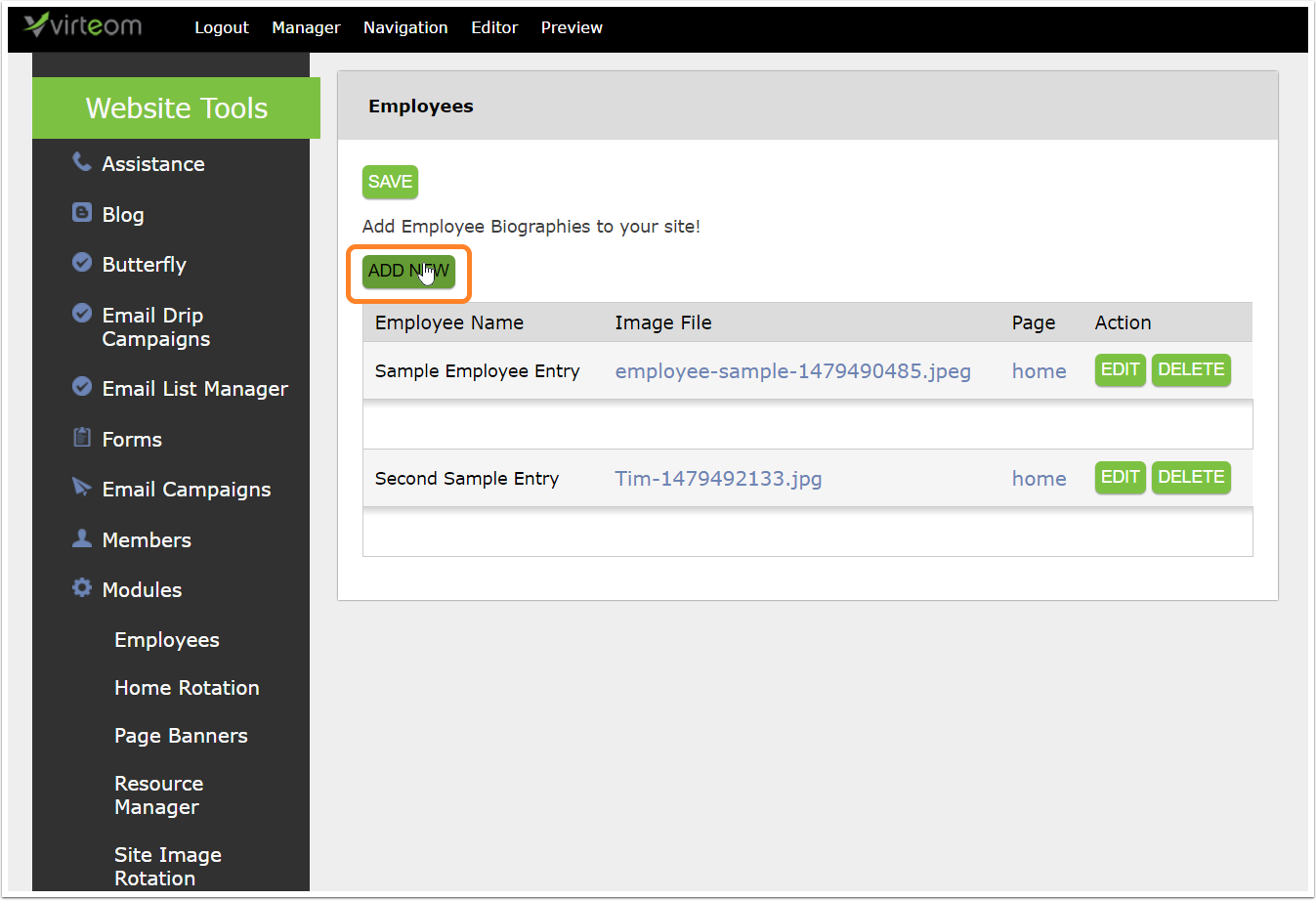So, you've been wondering "How do I add a team member or an employee to my Virteom powered website?" or "How do I add an employee to the employees module in Virteom?" Well, you've come to the right place. In this article you will learn how to do just that. Follow along with this instructional guide and learn how to add employees to your team's page. As always, if you have any questions - feel free to reach out to a Virteom team member by utilizing our ticket system.
Login to the Virteom CMS
First and foremost, we'll need you to login to editor side of your website. To access the Virteom CMS, type in yourcompanyurl.com/virteom - Once you're here, you'll use your login credientails.

Navigation > Modules
In the right hand Navigation, you'll click on Modules.
Once you have accessed the (1) Modules page, you'll see a list of all the modules that are installed on your website.
(2) Since we're focusing in on the employees module, we'll click on that one.
Adding a New Employee
Now that you're in the Employees module, you can add in a new employee. Click the 'Add New' button.
Entering Information About the New Employee
A new screen will appear once you click on the 'New Employee' button. Here is where you'll fill in all the information about that individual.
Employee's Name: Enter the individual's name here.
Create Link to Page: This is the page where the individual's information will appear on - maybe your Teams page, or company bio
Image Upload: Here is where you can choose the image associated with this individual. Browse your computer - click Upload Now.
Biography: This rich text area is where you will add in the biography for the employee you're adding in. Do not copy and paste into this area without using the 'Paste as Plain Text' option. If you happen to paste in from Word or an outside source, you could possible break the website.
Then click 'Save' when you are complete.