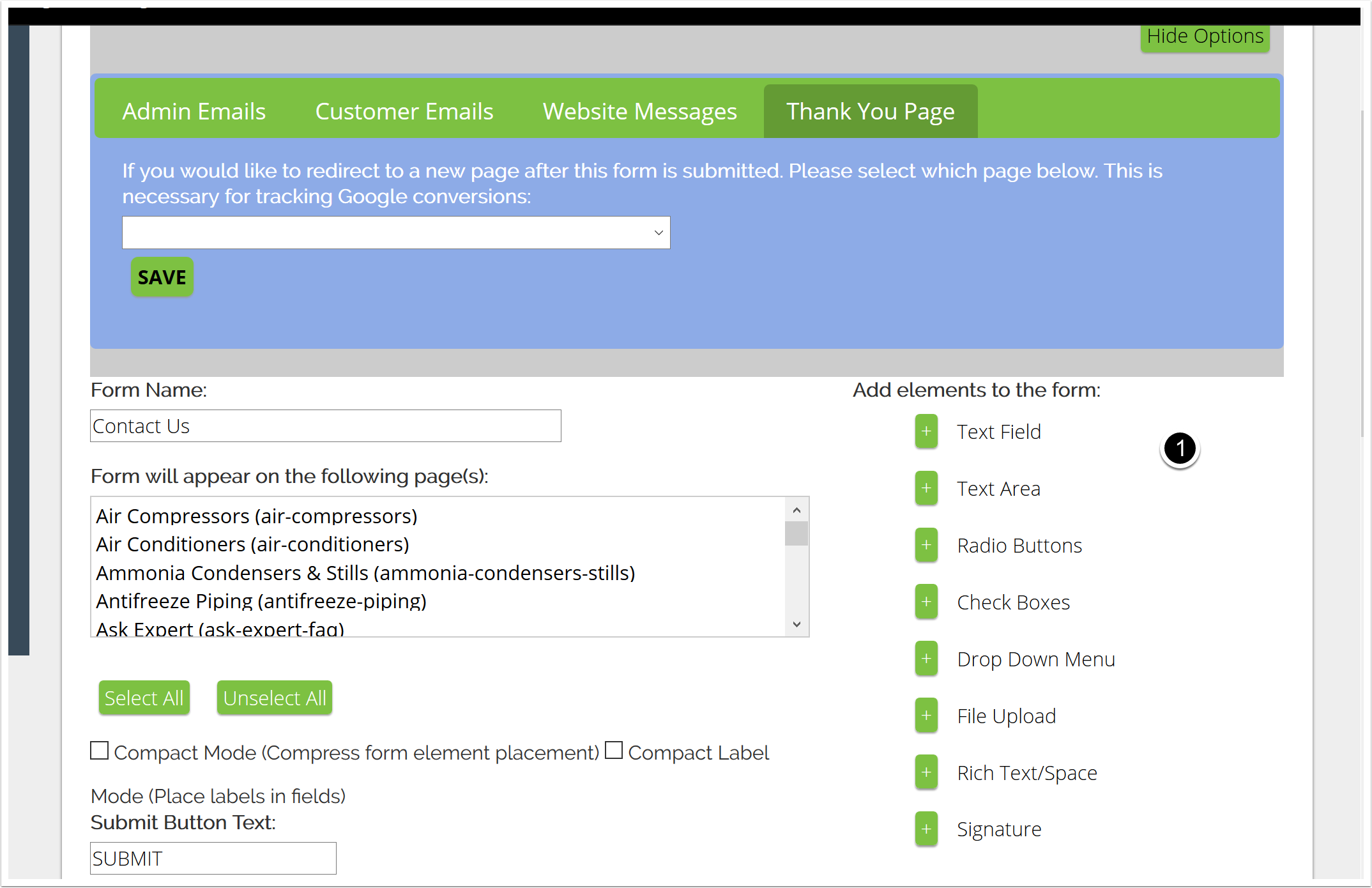How-To Articles - Author: Alana Haws
Author: Alana Haws
How to Add A Form To Your Virteom Powered Site
How to Add a Form to your Site You're interested in adding a form to one or more of your pages. That's great! adding a form to your site is a great way to obtain contact information for potential and current customers. It also serves as another avenue for people to ask questions about your products and services. It can be a great way to generate leads, and with the Virteom CMS it is extremely easy to put a form within any editable zone on your site. Here are all the steps you need! And of course, if you have any questions please do not hesitate to reach out to our team! We're here to assist you! Login to the CMS Click on "Manager" Zoom Click on "Forms" on the left hand side Zoom Click "Add New" to create a new form Zoom Create your Form 1. Name your form 2. Select the pages you'd like it to show up on. You can choose multiple pages; however, the form can only be placed into one specific editable zone [each page can have up to 20 zones, and the zones are numbered by little black and white circles with numbers in them.] 3. Change the text that shows up on the "Submit" button. You can say "Submit", "Send", or whatever you'd like! Please note: The button text has a character limit. If you find your button text is cutting off, please contact Virteom support. 4. If you'd like, you can select these optional options. Zoom Select the region and
How To Add Meta Data To Your Page
This post will teach your how to use the Virteom CMS to add "Meta Data" to your page. Meta Data includes Meta Descriptions and Meta Keywords. One great thing about the Virteom CMS is that adding Meta Data to your page within the CMS is extremely easy and user-friendly. Some CMS' require you to be a rocket scientist to figure out how to add your meta data...making you download third-party plugins and whatnot....with the Virteom CMS it's all built in, right on the page - super simple for even the novice content manager! Meta Description: This is an HTML and XHTML element that describes your page to search engines. This attribute plays a significant role in SEO rankings. Learn More About Meta Descriptions! Meta Keywords: These are a specific type of meta tag that appear in the HTML code of a Web page and help tell search engines what the topic of the page is. Use 10-20 words to describe your page. Learn More About Meta Keywords! Login to the CMS and navigate to the page you'd like to update Click on "Editor" Click on "Editor" to open the CMS Editor Pull out the left hand side with the left "Tab" Click on the tab shown in the orange box Click on "Meta Data" Type Out your Meta Description and add your MetA Keywords Make sure to click "SAVE" "SAVE" is located UNDERNEATH the Meta Data boxes. Be sure not to confuse this with the "SAVE PAGE" button - which saves t
How to Update Your Image Rotation
You have a great image rotation on your sites homepages, it's got awesome imagery, text, and even links somewhere. But some time has past and you have some new content for it. So you think to yourself, "Self....what the heck do I do now?" This is how you edit your rotator using the Virteom CMS! Login to the CMS by going to "your site name.com"/virteom Welcome to Virteom 8 - "hello" Click on "Manager" at the top Click on "Modules" on the left Click on "Home Rotation" Here is a list of all the Images that show up on your rotator Click "Edit" on the one you'd like to change the information for. This opens the editor for that specific image Here you can edit: Label: The title of the banner image Display Order: Where in the line of images should it display? This one shows up seventh. Link to Page: Do you want this image to be clickable and go to a page? Image Itself: Upload a new image if you'd like. Tile Background Color: Only some sites use this! So if yours doesn't have a background color overlay, ignore me! Slide Headings and Text: Here is where you make any updates to the text on the image. In certain instances, your home rotator may include some different options such as: Large Heading: This will be the higher level text that appears on your slide. Similar to the 'Label' listed above Detailed Paragraph: The detailed paragraph is the smaller text that
How to Change Your Page Titles
So you really want to update the name of your page. It's the H1 on the page and it also is in your menu navigation at the top of your site. Well, how the heck are you supposed to achieve that? Do you need to change it in two places? Well, let us show you. It's actually quite easy! Navigate to the page whose title you'd like to update: As an example, this page is named - "Lawn Problem Solver" Virteom CMS: Click on "Editor" edit the page title For Virteom cms: (black toolbar) Pull out the left menu area Click on the little black/white tab thing on the left for rocketsites (gray toolbar): Click on 'Page Settings' that appears in your main editor toolbar: Virteom cms: (black toolbar) Click "Page Information" rocketsites (gray toolbar) click on 'page info' Here are your titles to edit Navigation Title is the title of the navigation - this is what will show up on your menu at the top [where Learn is now, if you're on this page, for instance] This is what appears as the title on your page - which may be styled to output in a banner. For example: The Browser Title is the title of the H1 title and the Icon at the top next to the favicon. And they don't have to be the same [ see below...this customer has two different titles, fancy!] See how this looks virteom cms: (black toolbar) Click "SAVE" underneath Page Layout It is