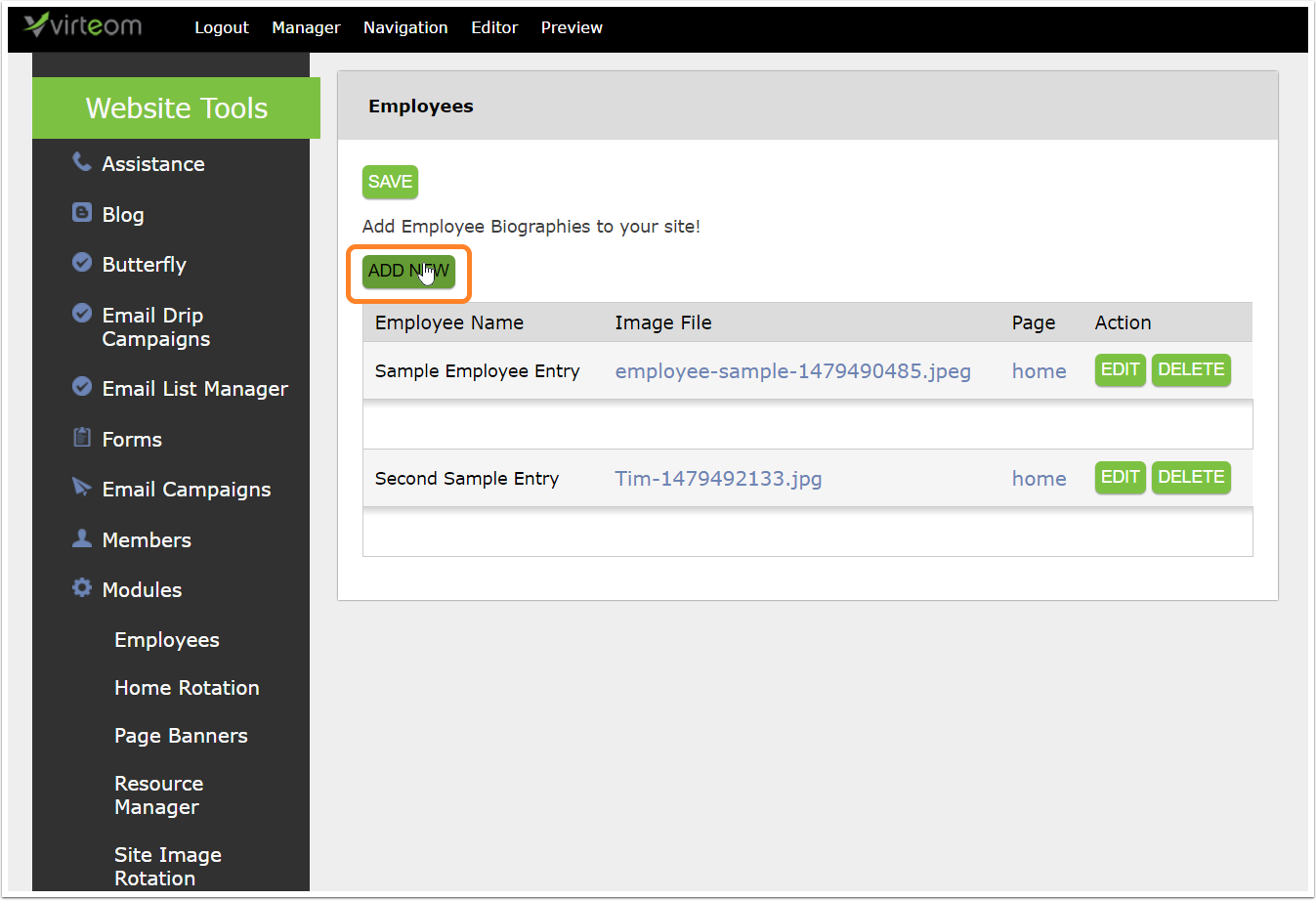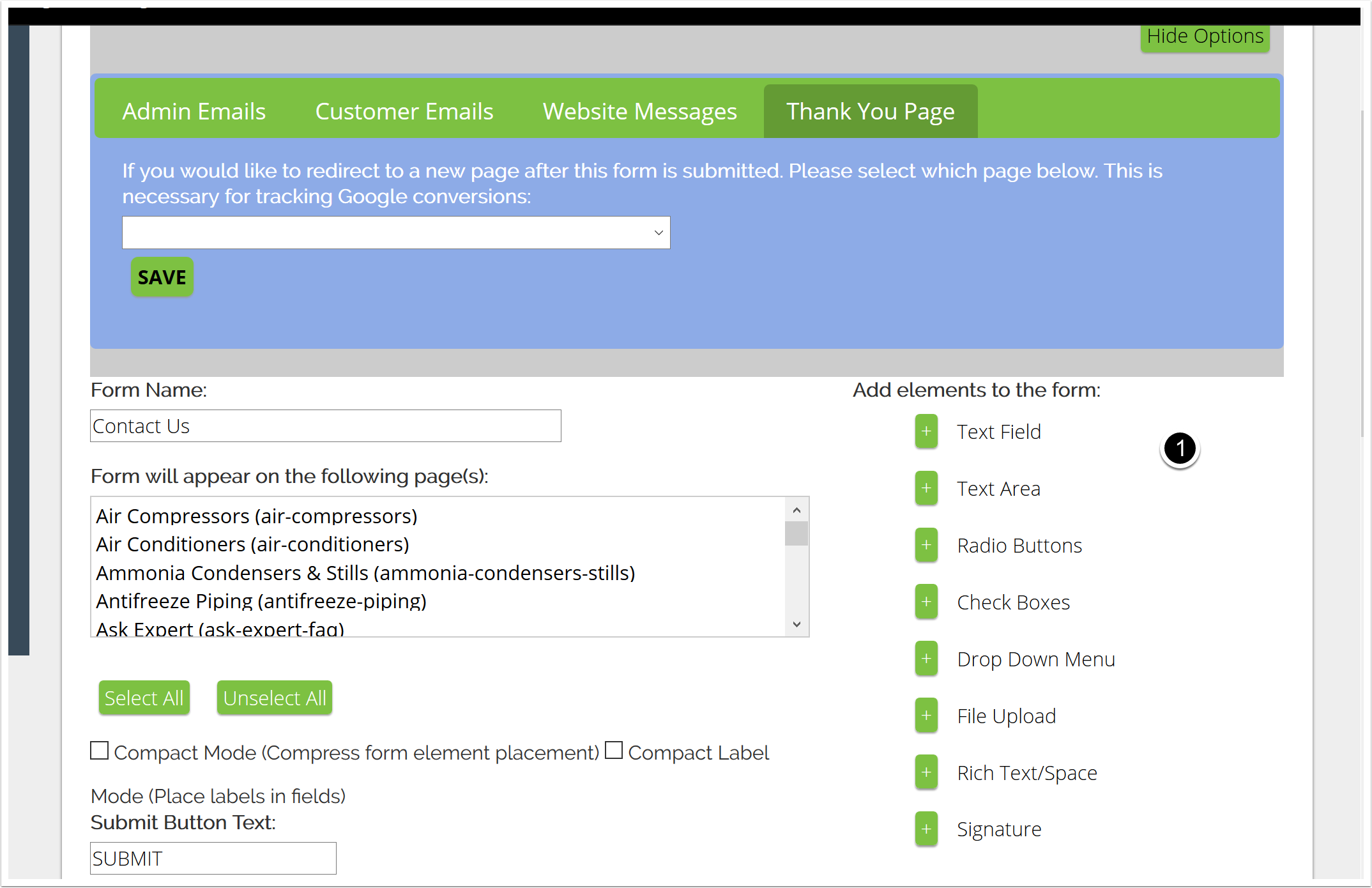How-To Articles - Virteom Cms
Category: Virteom Cms
How to Add Page Banners
How to add a page banner in Virteom CMS Maybe you have been asking yourself "How do I add a page banner in Virteom CMS". Well, look no further! In this article you will learn how to add a page banner in our custom CMS. Follow along with our step by step guide, showing you how to add page banners. First things first: Log In Go to yourwebsite.com/virteom and use your credentials to login. Zoom Navigating to the Page Banner module Once you are logged in, you'll want to click on 'Manager' to get into the behind the scenes editor. Click on Manager. Zoom Navigating > Modules Once you're in the back-end editor, you'll want to click on Modules in the left hand navigation. Zoom Modules > Page Banners Once you're in the Modules section, you'll be able to see all the modules installed on your website. In this case Zoom Adding a New Page Banner Once you're inside the Page Banner module in the Virteom CMS, you'll want to click 'Add New' page banner Zoom New Page Banner Once you've clicked add new page banner: Label: This is for internal reference only. The label will appear on the external page of the Page Banner module, so you'll know which one you're editing later. Overlay Text: This is where you will type text that will overlay the image you upload for the page banner Page to Display Image On: From the dropdown, choose which
How to add an Employee to the Employees Module
How to add an employee to the Employees Module in Virteom CMS So, you've been wondering "How do I add a team member or an employee to my Virteom powered website?" or "How do I add an employee to the employees module in Virteom?" Well, you've come to the right place. In this article you will learn how to do just that. Follow along with this instructional guide and learn how to add employees to your team's page. As always, if you have any questions - feel free to reach out to a Virteom team member by utilizing our ticket system. Login to the Virteom CMS First and foremost, we'll need you to login to editor side of your website. To access the Virteom CMS, type in yourcompanyurl.com/virteom - Once you're here, you'll use your login credientails. Navigating to the Modules Once you've logged in, click on 'Manager' from the top Navigation. Zoom Navigation > Modules In the right hand Navigation, you'll click on Modules. Once you have accessed the (1) Modules page, you'll see a list of all the modules that are installed on your website. (2) Since we're focusing in on the employees module, we'll click on that one. Zoom Adding a New Employee Now that you're in the Employees module, you can add in a new employee. Click the 'Add New' button. Zoom Entering Information About the New Employee A new screen will appear once you click on the 'New Emp
How to Add A Form To Your Virteom Powered Site
How to Add a Form to your Site You're interested in adding a form to one or more of your pages. That's great! adding a form to your site is a great way to obtain contact information for potential and current customers. It also serves as another avenue for people to ask questions about your products and services. It can be a great way to generate leads, and with the Virteom CMS it is extremely easy to put a form within any editable zone on your site. Here are all the steps you need! And of course, if you have any questions please do not hesitate to reach out to our team! We're here to assist you! Login to the CMS Click on "Manager" Zoom Click on "Forms" on the left hand side Zoom Click "Add New" to create a new form Zoom Create your Form 1. Name your form 2. Select the pages you'd like it to show up on. You can choose multiple pages; however, the form can only be placed into one specific editable zone [each page can have up to 20 zones, and the zones are numbered by little black and white circles with numbers in them.] 3. Change the text that shows up on the "Submit" button. You can say "Submit", "Send", or whatever you'd like! Please note: The button text has a character limit. If you find your button text is cutting off, please contact Virteom support. 4. If you'd like, you can select these optional options. Zoom Select the region and
How To Add Meta Data To Your Page
This post will teach your how to use the Virteom CMS to add "Meta Data" to your page. Meta Data includes Meta Descriptions and Meta Keywords. One great thing about the Virteom CMS is that adding Meta Data to your page within the CMS is extremely easy and user-friendly. Some CMS' require you to be a rocket scientist to figure out how to add your meta data...making you download third-party plugins and whatnot....with the Virteom CMS it's all built in, right on the page - super simple for even the novice content manager! Meta Description: This is an HTML and XHTML element that describes your page to search engines. This attribute plays a significant role in SEO rankings. Learn More About Meta Descriptions! Meta Keywords: These are a specific type of meta tag that appear in the HTML code of a Web page and help tell search engines what the topic of the page is. Use 10-20 words to describe your page. Learn More About Meta Keywords! Login to the CMS and navigate to the page you'd like to update Click on "Editor" Click on "Editor" to open the CMS Editor Pull out the left hand side with the left "Tab" Click on the tab shown in the orange box Click on "Meta Data" Type Out your Meta Description and add your MetA Keywords Make sure to click "SAVE" "SAVE" is located UNDERNEATH the Meta Data boxes. Be sure not to confuse this with the "SAVE PAGE" button - which saves t