How do you manage a menu system in your website that has related hyperlinks to different pages on your website per page? It's a bit harder than just having a menu that is the same on every page in the site. You have to be a bit more inventive in the approach. Virteom has a module that allows you to select certain hyperlinks that would show up in a menu based on the content on the page you are currently viewing. Let's walk you through that module and how you can use it to manage related content. We'll use Magnet's website to demonstrate the example.
Looking at the Side Menu
If we look at the side menu we can see it has 5 hyperlinks that go to 5 different pages. The owner of the website wants the flexibility that these would be different per page. On the next slide we'll show you the backend and how you can simply manage this sitewide.

Log Into Virteom
To manage those links on that side menu globally simply log into your Virteom and click on the 'Manager" button on the top menu.

Open the Modules section of your Virteom
On the side menu click on "Modules"
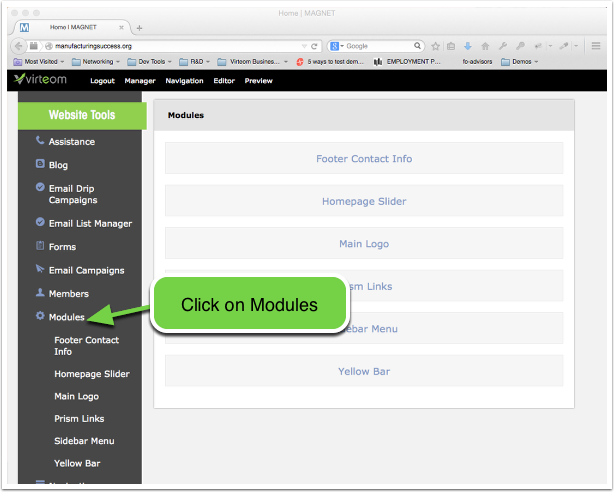
Open the "Sidebar Menu" Module

Managing the "Sidebar Menu" Inventory
In the "Sidebar Menu" module you will see an inventory of links. In this example they match the links on the page we showed you. You can add a new link by clicking "Add New" or you can edit a link that is already existing. We'll click on the "Edit" button to show you how you can manage the links and what pages they show up on.

Editing a Menu Link
Once you click to edit a link you will be presented with a screen like this one. These are the things you can do on this screen:
- Select what web pages in your website this link should show up on. By selecting a page this link will show up in that side menu on that page.
- If you want the link to show up on every page in the website, simply select all.
- You can also control the display order the link will appear in. Keep in mind that the display order wont always be effective if you have two links that have display order '5' selected. One or the other may appear first.
- You can then give the link a title
- Browse for your icon image.
- And then select the page that the link will go to if it is clicked.
- Make sure to save.
That's it. Now with a few simple clicks you can control when and where certain links appear on your side menu with one unified and cohesive module.





