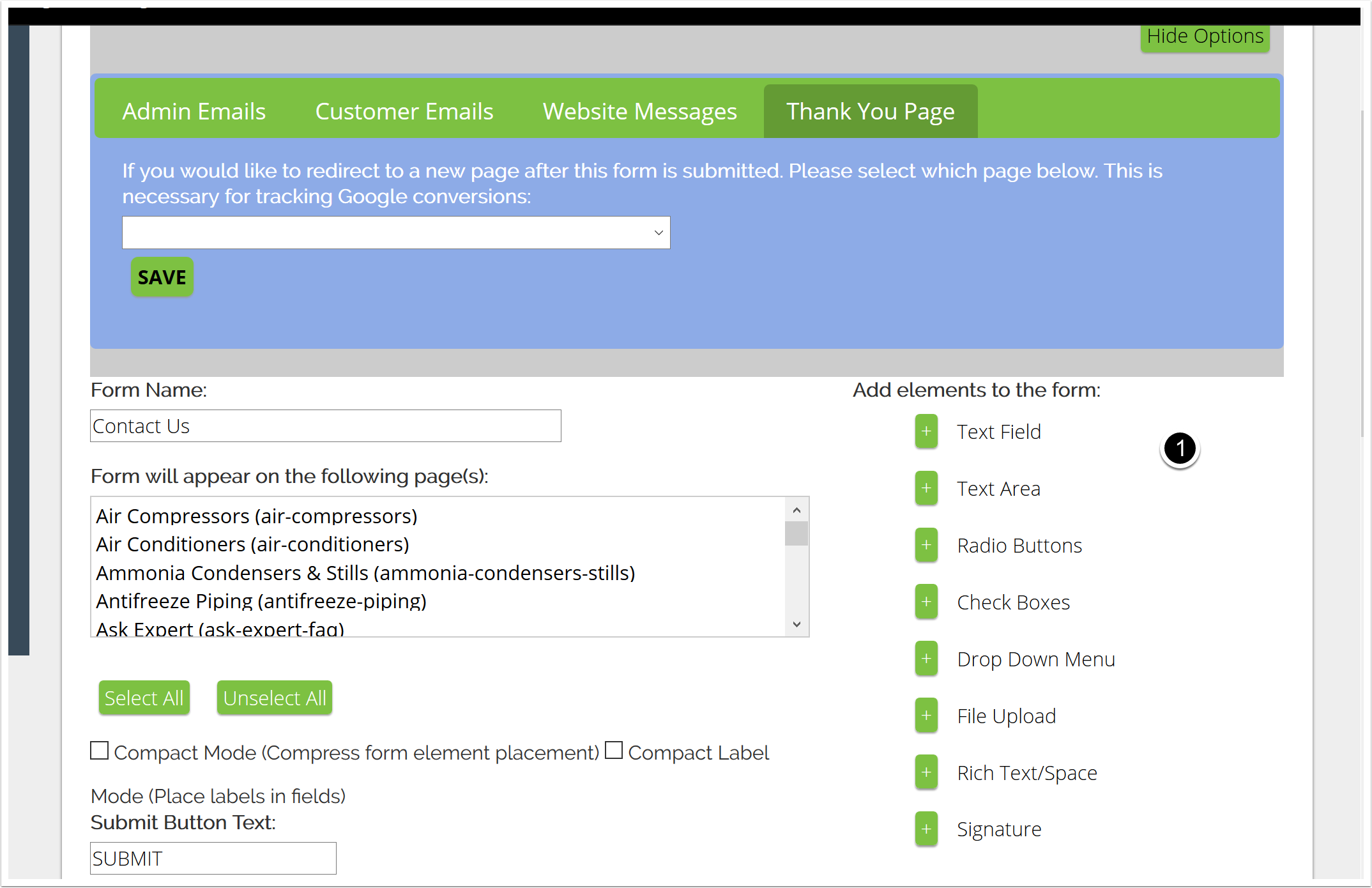How-To Articles - Forms
Category: Forms
How to Check Your Form Submissions
Worried you may have missed a lead? Checking who has submitted a form on your website is easy with form submissions. Form submissions allow you to see who has submitted a response to any form on your website in one Excel file. Keep reading to learn how to access your form submissions in Virteom CMS. Login to the CMS Click on "Manager" Click on "Forms" on the left-hand side Click on "Submissions" on the left-hand side underneath "forms" Choose What Form You'd like to see Submissions From the dropdown menu select the form you would like to see submissions for. The dropdown menu goes by the name of the form. Export Submission(s) to Excel Now that you are on the form you'd like to see submission for, click the "Click to Export xx Submission(s) To Excel" Check that you did not miss a lead! The file will export as an Excel Spreadsheet. You can view all of your form submissions that have come through on the specific form you chose on this spreadsheet. If you'd like to see submissions from another form - just choose it from the dropdown. Want to know more about forms in Virteom CMS? Click here to read our "How-To" guide on forms. In this guide you'll learn how to add forms to a webpage, add in form fields and edit who receives form submissions. If you are concerned you are not receiving form submissions to your email, please contact a Virteom rep
How to Add A Form To Your Virteom Powered Site
How to Add a Form to your Site You're interested in adding a form to one or more of your pages. That's great! adding a form to your site is a great way to obtain contact information for potential and current customers. It also serves as another avenue for people to ask questions about your products and services. It can be a great way to generate leads, and with the Virteom CMS it is extremely easy to put a form within any editable zone on your site. Here are all the steps you need! And of course, if you have any questions please do not hesitate to reach out to our team! We're here to assist you! Login to the CMS Click on "Manager" Zoom Click on "Forms" on the left hand side Zoom Click "Add New" to create a new form Zoom Create your Form 1. Name your form 2. Select the pages you'd like it to show up on. You can choose multiple pages; however, the form can only be placed into one specific editable zone [each page can have up to 20 zones, and the zones are numbered by little black and white circles with numbers in them.] 3. Change the text that shows up on the "Submit" button. You can say "Submit", "Send", or whatever you'd like! Please note: The button text has a character limit. If you find your button text is cutting off, please contact Virteom support. 4. If you'd like, you can select these optional options. Zoom Select the region and